Many questions these days are about sounds and the fine grained setup you can do with TILT!Audio.
First of all there are 2 types of sound packs:
- Old style in directories
- Altsound: all in one directory together with a csv table.
Features of both formats are slightly different, but mostly one can categorize sound effects in:
- background music (or simply music)
- voice callouts (or just voice)
- special effects (or just sfx)
- jingles (play over a music and music continues)
- singles (play once and terminate the playing music)
In addition to that there’s volume control that balanced the volume of music, sfx, voice, jingle and single.
Gain
First there is a gain, that allows to raise or lower volume level for each sound effect. Normal level is 50, but it can be adjusted from 1 to 100.
So if some sound effect seem to be too low, you can just go to the web UI and raise the gain.
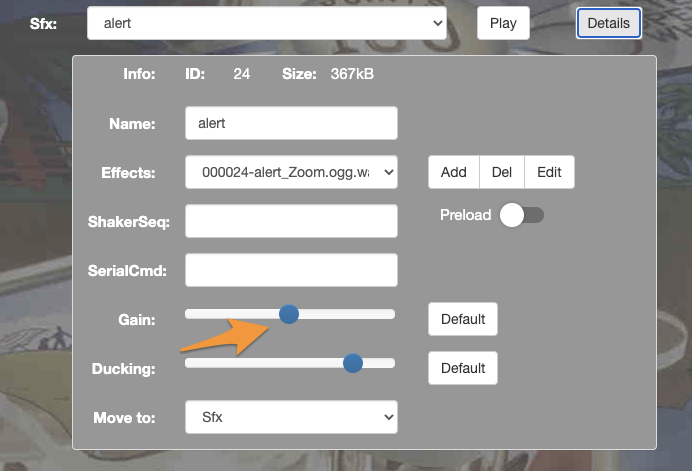
Here is one difference between directory sound packs and altsound packs:
While in both cases each sound effect has its individual gain, the directory style also has a default for a category: gain by type!
So if you want to raise volume level for voice in general, just use the sliders GainByType in the webUI

Ducking
Second volume control concept is ducking. Ducking means volume of background music is lowered while some other effect is playing to make it more hearable.
Ducking can also controlled individually on each sound effect. Ducking ranges between 100 .. 0 where a value of 70 means music is lower to a value of 70% relative to normal volume. If more than one effect with ducking is played at the same time the lower ducking wins.
Ducking can also be adjusted in the web UI for each sound effect:
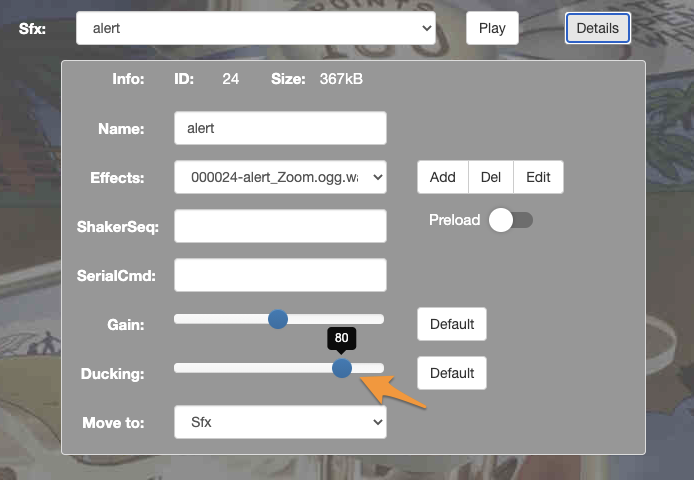
Again there is a small difference between altsound and directory sound packs: directory sound packs have a default per category duckingByType. So if nothing special was adjusted, a sound effect gets its ducking value from the category. This way you can lower music for all voice callouts at once:

Note: if you change the DuckingByType value, while a sound effect has its individual ducking value set, it will not change for that sound effect.
Try it in the game!
With TILT!Audio you can try all these tweaking of sounds and volumes IN THE GAME! Not only the adjustment can be done, but you can also listen how it will work out in the actual game. All changes you are applying to one of the sliders (ducking / gain, …ByType) are changing the playback directly, so you can hear directly. This is a big advantage as sound in the machine with real speakers always sounds completely different from the computer.
There are two ways to do this:
PLAY from the UI
Just use the “Play” buttons in the web UI to play arbitrary sound effects, that you want to prelisten and adjust. The different effect type will behave like in the normal game play: a voice callout will be played over the background music, a single will play and stop the background track, etc.
PLAYBACK a recording
With TILT!Audio you can record a gameplay (the sound command it produces) and playback them later, just use the “Recording” and “Playback” pages in the web UI. While playback is running you can online tweak the sound adjustments, and hear them live while tweaking.
Browser audio
If you happen not have the game near by or don’t have speakers installed or just don’t want to make noise, us can switch to browser playback:

If “Browser” is selected an emulated TILT!Audio sound engine is used in the browser and you can hear the sound from your computer and can use headphones if you like. As already said above this is only a weak replacement compared to the real game, but it works.
Audio editing
If all the volume adjustments with ducking and gain does not help as the sound is simply to long or there is a bad crackling in the beginning, you can finally open the sound editor:

Clicking the button opens another browser window, where you can really edit the sound second by second:
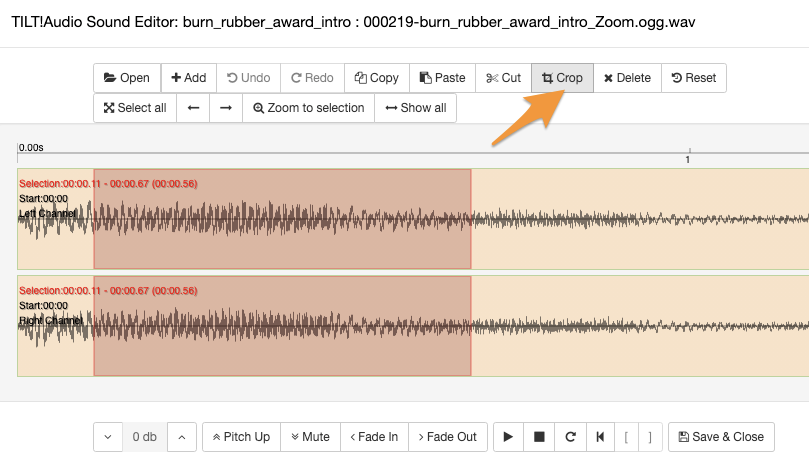
If you don’t want to change something just close the window, if you’re done press Save & Close. Don’t worry the actual sound effect will not be overridden in the first place but a new variant will be stored instead. You can keep them both or decide which one you want to keep.
